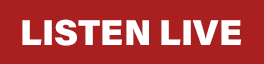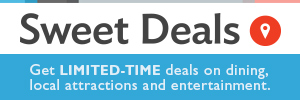If you’re unable to log in after creating your account, follow the steps below
First, clear your browser cookies then attempt to log in again. If you’re still having issues, check that you have third-party cookies enabled.
How to clear your cookies
Computer
Google Chrome
- On your computer, open Chrome.
- At the top right, click the menu icon : and then Settings.
- At the bottom, click Advanced.
- Under \”Privacy and security,\” click Content settings.
- Click Cookies.
- Under \”All cookies and site data,\” click Remove all.
- Confirm by clicking Clear all.
- Close chrome and reopen. Try logging in again.
Safari
- On your computer, open Safari.
- Click on Safari and then on Preferences.
- Select Privacy and then click Manage Website Data.
- Select Remove All and then in the small popup, selection Remove Now.
- Click Cookies.
- Under \”All cookies and site data,\” click Remove all.
- Confirm by clicking Clear all.
- Try logging in again.
How to enable third-party cookies
Computer
Google Chrome
- On your computer, open Chrome.
- At the top right, click the menu icon : and then Settings.
- At the bottom, click Advanced.
- Under \”Privacy and security,\” click Content settings.
- Make sure \”Block third-party cookies and site data\” is not checked
- Try logging in again.
Safari
- On your computer, open Safari.
- Select Preferences.
- Click Privacy in the top panel.
- Under \’Block cookies\’ select the option \’Never.\’
- For increased security, once you have finished using the site, please change the Privacy setting back to Always.
- Try logging in again.